Safer internet surfing, Windows edition.
Here we take a high level overview of windows parental controls.
This is a follow up post to :Are your children safe on the internet?
On Windows 10 and newer you will create a microsoft account for your child which also creates an email address for them. You can then use this one account across any windows devices like PC's, tablets, Xbox, or windows mobile (are those still around?).
So for your children you will need to go into each of the above highlighted in yellow.
Here you can see what your child has been doing on the activity screen, what they search, where they browse, what they play and how much screen time they have.
Now the content Screen. THIS IS CRUCIAL. Microsoft and others work really hard to create age appropriate content and created rating systems and tools to help us limit children to age/developmental appropriate content. The features on this page (2 images) are rich and can be explored in detail but I would always make sure to enable adult approval for purchases, and block inappropriate content. Also set the Age for the children in the drop down.
You may also specify sites that you allow and sites you always block.
I do not have spending enabled but this will vary from person to person. Microsoft allows you to create a virtual wallet tied to their account so you can add money and give them the opportunity to get what they want.
This is MS find my child. This allows you to use the GPS on their phone to find them. This only works if they have a phone and have their phone with them.
Thanks for reading. New posts daily Mon-Thurs Noon Eastern.
This is a follow up post to :Are your children safe on the internet?
On Windows 10 and newer you will create a microsoft account for your child which also creates an email address for them. You can then use this one account across any windows devices like PC's, tablets, Xbox, or windows mobile (are those still around?).
Here you can see what your child has been doing on the activity screen, what they search, where they browse, what they play and how much screen time they have.
You may also specify sites that you allow and sites you always block.
I do not have spending enabled but this will vary from person to person. Microsoft allows you to create a virtual wallet tied to their account so you can add money and give them the opportunity to get what they want.
Thanks for reading. New posts daily Mon-Thurs Noon Eastern.
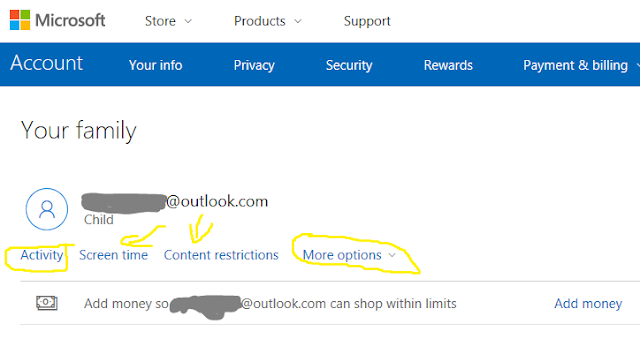





Comments
Post a Comment